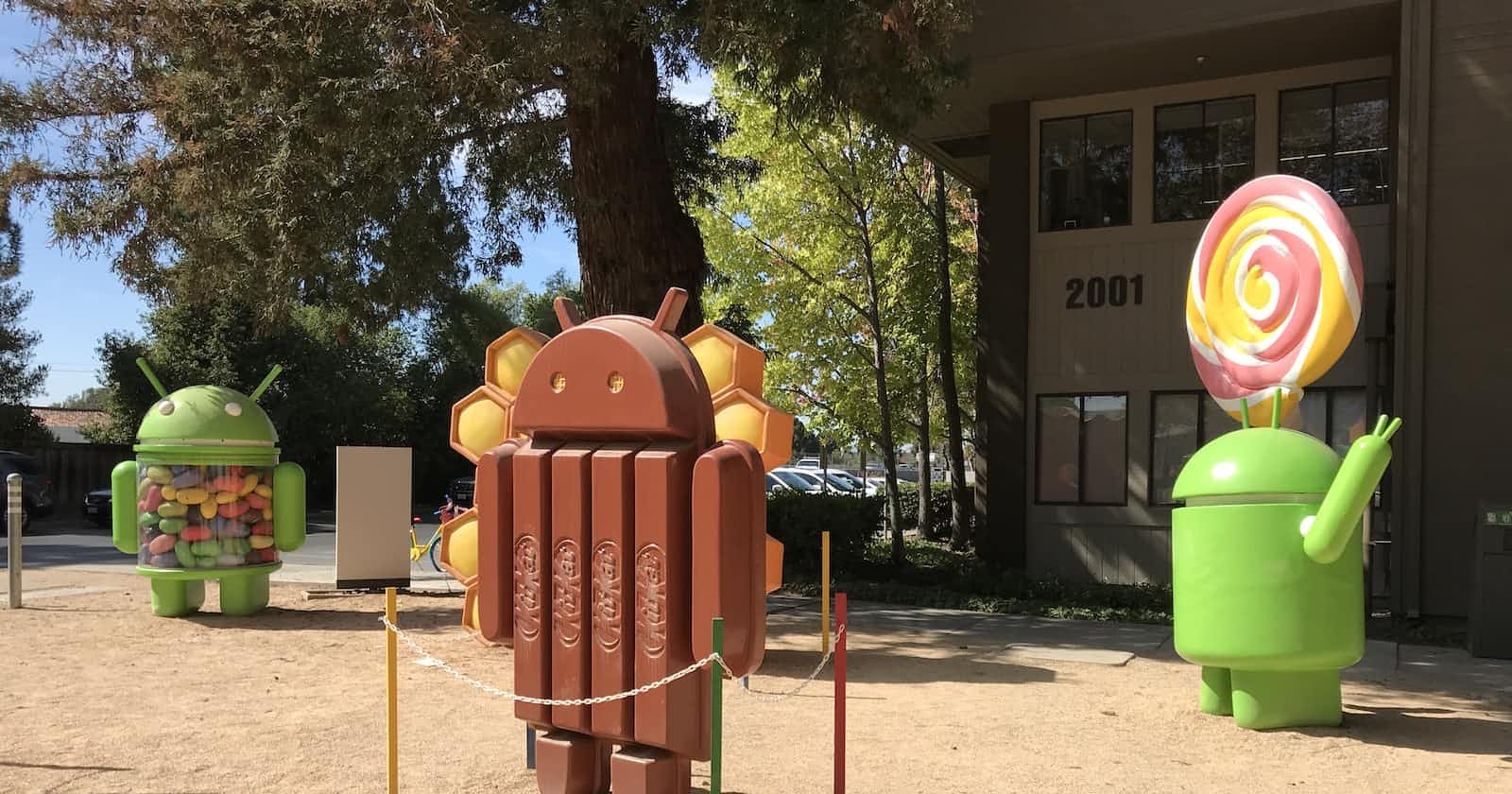Photo by Guido Coppa on Unsplash
Smart Way to Understand Android Theory: Android Core (Part 1)
Exploring the Fundamentals: A Comprehensive Guide to Android Core Concepts
Table of contents
- 1. What is the Application?
- 2. What is Context?
- 3. Why can bytecode not be run in Android?
- 4. What is the purpose of a BuildType in Gradle? How can it be utilized?
- 5. Could you explain the process of building an Android application?
- 6. What is Android Application Architecture?
- 7. Could you provide an explanation of the Manifest file and R.java file in the context of Android development?
- 8. Could you Describe activities?
- 9. Explain About The lifecycle of an Activity?
- 10. What’s the difference between onCreate() and onStart()?
- 11. The scenario in which only onDestroy is called for an activity without
- 12. Why would you do the setContentView() in onCreate() of Activity
- 13. In what scenario do we utilize the onSavedInstanceState() and onRestoreInstanceState() methods in an activity?
1. What is the Application?
The Application class in Android holds significant importance in the development of an Android application. It acts as a foundational component that orchestrates the functioning of other crucial elements within the app, including activities and services. When the application process is initiated, the Application class, or its derived subclasses, takes precedence and gets instantiated prior to any other class.
As an Android developer, one must appreciate the pivotal role played by the Application class in shaping the structure and behavior of the entire application. It serves as a central entity where essential initialization tasks, resource management, and configuration settings can be efficiently handled. Through thoughtful extension and customization of the Application class, developers can showcase their craftsmanship by creating well-crafted and robust Android applications.
2. What is Context?
The context in Android is a fundamental concept that plays a crucial role in accessing system services and resources. It serves as a handle to the environment in which an application operates, providing essential functionalities for resolving resources, managing databases, and handling preferences.
In Android development, there are two primary types of Context: Application Context and Activity Context. The Application Context is associated with the entire lifecycle of the application and is useful when you need a context that exists independently of the current context or when passing a context to components beyond the scope of activity.
On the other hand, the Activity Context is specific to the individual activity and is tied to its lifecycle. It is typically used when you require a context within the scope of activity or when the context's lifecycle needs to be aligned with the current context.
Understanding the nuances and appropriate usage of Context types is a vital aspect of professional Android development. It showcases your proficiency in creating well-structured and efficient applications that leverage the available resources and services effectively.
3. Why can bytecode not be run in Android?
In the Android ecosystem, the bytecode cannot be directly executed due to the platform's utilization of the Dalvik Virtual Machine (DVM) instead of the Java Virtual Machine (JVM) commonly found in traditional Java applications.
The DVM was purposefully designed for Android to cater to the unique requirements of mobile devices, offering improved performance and efficient memory management. During the build process, Android applications are transformed into Dalvik bytecode, represented by .dex files, which can be interpreted and executed by the DVM at runtime.
The adoption of the DVM was driven by the need to optimize resource usage in mobile environments, considering factors such as limited processing power, memory capacity, and battery life. By employing a specialized virtual machine, Android applications can deliver enhanced performance tailored to the specific demands of mobile devices.
Consequently, the bytecode generated for the JVM cannot be directly executed on Android without first converting it to Dalvik bytecode. This differentiation in virtual machines ensures that Android applications can leverage the platform's optimizations, resulting in efficient execution and compatibility with the diverse range of Android devices available.
4. What is the purpose of a BuildType in Gradle? How can it be utilized?
Build types in Gradle serve as a crucial configuration mechanism that empowers developers to finely tune and tailor the build and packaging process of their Android applications with precision.
By utilizing build types, developers gain granular control over various build-specific settings, enabling them to dictate crucial aspects such as the execution of ProGuard, a powerful code obfuscation and optimization tool, to enhance the security and performance of their application.
On the other hand, product flavors empower developers to define distinct variations of their application by selectively including specific components and resources, thereby facilitating the creation of customized versions to meet diverse requirements and cater to different market segments.
Leveraging the robust capabilities of Gradle, the build system effortlessly generates a comprehensive range of build variants by seamlessly combining the defined product flavors and build types. This flexibility empowers developers to effortlessly create multiple iterations of their application, each uniquely tailored to specific scenarios, target environments, or desired feature sets.
5. Could you explain the process of building an Android application?
The build process in Android can be outlined as follows:
The initial step entails compiling the resources folder (/res) utilizing the AAPT (Android Asset Packaging Tool) tool. This compilation results in the creation of a single class file named R.java, which exclusively comprises constants.
Subsequently, the Java source code is compiled into .class files by Javac. These class files are then transformed into Dalvik bytecode using the "dx" tool, which is included in the Android SDK's 'tools' package. The output produced by this step is a collection of classes.dex files.
The final phase of the build process involves the Android APK Builder. This component assimilates all the relevant inputs and constructs the APK (Android Packaging Key) file, which serves as the final packaged form of the Android application.
In summary, the build process encompasses the compilation of resources, the compilation of Java source code, conversion to Dalvik bytecode, and the construction of the APK file.
6. What is Android Application Architecture?
The architecture of an Android application encompasses several vital components that play integral roles in its overall functionality:
Activities: Activities serve as the visual windows through which the application's user interface is presented. They provide a platform for displaying different screens and views, allowing users to interact with the app.
Services: Services handle background operations and perform tasks that don't require direct user interaction. They facilitate the execution of long-running processes, such as data synchronization or media playback, without disrupting the user experience.
Intents: Intents serve as a communication mechanism, facilitating the interaction and data exchange between various components within an application. They enable activities to start other activities, pass data between them, or launch external applications.
Resource Externalization: Resource externalization involves separating application resources, such as strings and graphics, from the code. This approach allows for better organization, easier localization, and more straightforward customization of app resources.
Notifications: Notifications provide users with timely alerts and information. They encompass visual elements like icons, dialog boxes, and toast messages, as well as auditory and tactile feedback, such as sounds and vibrations, to grab users' attention and deliver important updates.
Content Providers: Content providers facilitate the sharing and management of data between applications. They offer a standardized interface for accessing structured data, such as databases or files, enabling multiple apps to securely and efficiently interact with shared information.
Together, these components form a cohesive architecture that empowers developers to create robust and user-friendly Android applications.
7. Could you provide an explanation of the Manifest file and R.java file in the context of Android development?
AndroidManifest.xml: The AndroidManifest.xml file is a crucial component that resides in the root directory of every Android application. It serves as a central source of information for the Android system, providing essential details that are required before any application code can be executed. This manifest file contains vital information about the application package, including its various components such as activities, services, broadcast receivers, content providers, and more.
R.java: R.java is an automatically generated file by the Android Asset Packaging Tool (aapt) that plays a fundamental role in resource management within an Android application. This file serves as a bridge between the application code and the resources located in the res/ directory. It consists of a collection of resource IDs, which are unique identifiers assigned to each resource, including layouts, strings, images, and other assets. These resource IDs allow efficient referencing and utilization of resources throughout the application's codebase.
8. Could you Describe activities?
Activities in the Android framework serve as crucial components that provide a dedicated window or container for presenting the user interface of an application. They act as the building blocks for different screens and user interactions within the app, enabling users to engage with its various functionalities and content. Each activity represents a specific context or state within the application, defining its own layout, visual elements, and behavior. By encapsulating UI components like buttons, text fields, images, and more, activities facilitate the creation of interactive and immersive user interfaces. They not only handle user input and events but also play a vital role in managing the navigation flow within the app, ensuring smooth transitions between screens and presenting relevant information to the user at appropriate times. Through the modular organization of activities, developers can design intuitive and seamless user experiences, enhancing usability and facilitating efficient app interaction.
9. Explain About The lifecycle of an Activity?
onCreate(): This method is invoked when the view is initially created. It serves as the entry point for setting up the activity, including initializing views, retrieving data from bundles, and performing any necessary setup operations.onStart(): Called when the activity is starting to become visible to the user. It marks the beginning of the activity's lifecycle, followed byonResume()if the activity comes to the foreground oronStop()if it becomes hidden.onResume(): Triggered when the activity is ready to interact with the user. At this stage, the activity takes the top position in the activity stack, actively receiving user input and responding to events.onPause(): Executed as part of the activity lifecycle when the activity is transitioning to the background but has not yet been terminated. It provides an opportunity to save data or perform necessary cleanup operations before the activity loses focus.onStop(): Called when the activity is no longer visible to the user. It indicates that the activity has been hidden or another activity has taken precedence.onDestroy(): Invoked when the activity is in the process of being destroyed. It allows for final cleanup operations or releasing resources before the activity is completely terminated.onRestart(): Triggered after the activity has been stopped and is about to be started again. It provides a chance to perform any required actions or reinitialize components before the activity resumes its execution.
These lifecycle methods play a crucial role in managing the behavior and state of an Android activity, enabling developers to handle different stages of its existence and respond appropriately to user interactions and system events.
10. What’s the difference between onCreate() and onStart()?
The
onCreate()method is a crucial part of the Activity lifecycle and is invoked only once. It serves as the entry point for the Activity, allowing for essential setup and initialization tasks to be performed. This includes creating views, retrieving data from bundles, and preparing the initial state of the Activity.When the Activity becomes visible to the user, the
onStart()method is called. This usually occurs after theonCreate()oronRestart()callbacks. It marks the point at which the Activity starts to become interactive and prepares it for user interaction. Additional setup or configuration can be done in this method to ensure a smooth transition for the user.
11. The scenario in which only onDestroy is called for an activity without
onPause() and onStop()?
In certain situations, the onDestroy() method may be called for an activity without the corresponding invocation of onPause() and onStop(). This can happen when the finish() method is explicitly called within the onCreate() method of the activity. As a result, the system directly triggers the onDestroy() method, bypassing the typical sequence of lifecycle callbacks. This approach is employed in specific scenarios where the activity needs to be swiftly terminated during its initialization phase.
12. Why would you do the setContentView() in onCreate() of Activity
Setting the content view in the onCreate() method of an Activity class is done for efficient initialization. Since onCreate() is a lifecycle method that is called only once when the Activity is created, it provides a suitable location to perform most of the initialization tasks. It is considered inefficient to set the content view in methods like onResume() or onStart() which can be called multiple times. This is because the setContentView() operation involves resource inflating and layout rendering, which can be computationally intensive. Executing this operation multiple times unnecessarily can result in performance degradation. Therefore, it is recommended to set the content view in the onCreate() method to ensure optimal initialization and improve overall app performance.
13. In what scenario do we utilize the onSavedInstanceState() and onRestoreInstanceState() methods in an activity?
OnRestoreInstanceState(): When an activity is recreated after being previously destroyed, the onRestoreInstanceState() callback provides an opportunity to recover the saved state from the Bundle passed by the system. Both the onCreate() and onRestoreInstanceState() methods receive the same Bundle that holds the instance state information. However, it is important to note that the onCreate() method is called regardless of whether the system is creating a new instance of the activity or restoring a previous one. Therefore, it is necessary to check if the state Bundle is null before attempting to read its contents. If the Bundle is null, it indicates that the system is creating a new instance of the activity.
onSaveInstanceState(): This method is responsible for preserving the activity's data before it goes into a paused state. By implementing onSaveInstanceState(), the activity can store important information in a Bundle, which can later be accessed to restore the state when needed.